Effortlessly Build AI Agents with ChatGPT 4.1 in Just 8 Minutes
Effortlessly build AI agents with ChatGPT 4.1 in just 8 minutes. Learn how to create a simple email agent that analyzes incoming messages and generates draft responses automatically. Follow step-by-step instructions and see the agent in action.
2025년 4월 17일
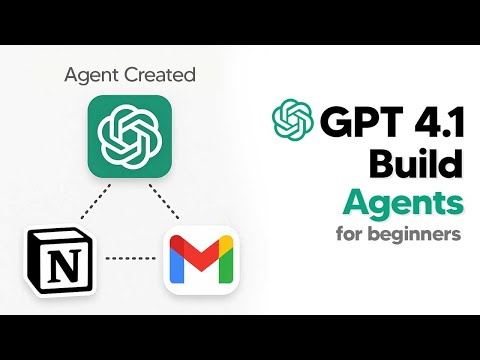
Discover how to effortlessly build powerful AI agents with ChatGPT 4.1 and N8N, a low-code platform. Learn to automate your email management, freeing up time for more important tasks. This step-by-step guide will have you up and running in under 8 minutes, even if you have no prior experience.
Discover the Power of AI Agents with ChatGPT 4.1
Set Up a Gmail-Integrated AI Agent in Minutes
Automate Your Email Responses with Intelligent Draft Generation
Expand Your AI Agent Skills: Customization and Future Possibilities
Conclusion
Discover the Power of AI Agents with ChatGPT 4.1
Discover the Power of AI Agents with ChatGPT 4.1
Building successful AI agents has become a key use case with the release of GPT-4.1. In this tutorial, we'll show you how to get started with creating a simple email agent using the low-code platform N8N, even if you have no prior experience.
The email agent we'll be building will automatically monitor your Gmail inbox, analyze incoming messages, and generate appropriate draft responses. This will save you time and effort in managing your email communications.
We'll start by setting up the Gmail trigger, which will listen for new messages in your inbox. Then, we'll add the AI agent node, where we'll define the system prompt for the GPT-4.1 model to follow. We'll also integrate a window buffer memory to help the AI agent maintain context throughout the conversation.
Once the setup is complete, we'll test the workflow by sending a sample email and watching as the AI agent generates a draft response, which will be saved in your Gmail drafts folder, ready to be reviewed and sent.
This is just the beginning of what's possible with AI agents. By following this tutorial, you'll gain the skills and confidence to start building more advanced AI-powered solutions to streamline your workflows and boost your productivity.
Set Up a Gmail-Integrated AI Agent in Minutes
Set Up a Gmail-Integrated AI Agent in Minutes
In this section, we'll walk through the step-by-step process of setting up a Gmail-integrated AI agent using the N8N platform. This agent will automatically analyze incoming emails and generate appropriate draft responses, saving you time and effort in managing your inbox.
-
Add the Gmail Trigger: Start by adding a Gmail trigger node to your workflow. This will monitor your Gmail account for incoming messages and trigger the agent to take action.
-
Configure the Gmail Trigger: Connect your Gmail account to the trigger by creating a new credential. This will allow the agent to access and read your emails.
-
Add the AI Agent Node: Next, add an AI agent node to your workflow. This is the core of your agent, responsible for processing the email data and generating the response.
-
Define the System Prompt: Customize the system prompt for your AI agent, which will guide its behavior and response generation. In this case, the prompt instructs the agent to analyze incoming emails and create appropriate draft responses.
-
Integrate the OpenAI Chat Model: Connect your OpenAI API key to the AI agent node, allowing it to utilize the powerful GPT-4.1 language model for generating the email responses.
-
Incorporate Memory: Add a window buffer memory node to your workflow, enabling the AI agent to maintain context and continuity in its responses.
-
Test the Workflow: Send a test email to your Gmail account and observe the agent in action. It should automatically retrieve the email details, generate a draft response, and save it in your Gmail drafts.
-
Finalize the Email Creation: The final step is to add a Gmail node to your workflow, which will take the AI-generated response and create a draft email in your Gmail account, ready for you to review and send.
With this setup, your AI agent will now automatically handle incoming emails, freeing you from the tedious task of manually responding to messages. You can further customize and expand this agent to suit your specific needs, leveraging the power of AI to streamline your email management.
Automate Your Email Responses with Intelligent Draft Generation
Automate Your Email Responses with Intelligent Draft Generation
Building an AI-powered email agent with N8N is a straightforward process that can save you time and effort in managing your inbox. This agent can automatically analyze incoming emails, generate appropriate draft responses, and create drafts in your Gmail account.
To set up the agent, you'll need to connect your Gmail account and your OpenAI API key. Once these are set up, you can create a workflow that includes a Gmail trigger, an AI agent node, and a final action to create the draft email.
The AI agent node uses the GPT-4.1 language model to process the email details, including the sender, subject, and message content. It then generates a draft response based on the provided system prompt. The workflow also includes a window buffer memory to maintain context throughout the conversation.
After testing the workflow, you can find the generated draft email in your Gmail account, ready to be reviewed and sent. This automated process allows you to focus on more important tasks while ensuring timely and personalized responses to your emails.
Expand Your AI Agent Skills: Customization and Future Possibilities
Expand Your AI Agent Skills: Customization and Future Possibilities
Building a simple email agent is just the beginning of your AI agent journey. As you progress, you can explore various ways to customize and expand the capabilities of your AI agents to suit your specific needs.
One key aspect is to experiment with different AI models and fine-tune the system prompts to achieve more tailored responses. Explore models like GPT-4.1 and leverage their unique strengths to enhance your agent's performance.
Additionally, consider integrating your AI agent with other tools and services beyond Gmail, such as project management platforms, customer relationship management (CRM) systems, or even e-commerce platforms. This will allow you to automate a wide range of tasks and streamline your workflows.
As you become more comfortable with building AI agents, venture into more complex use cases, such as:
- Intelligent data analysis and decision-making support
- Automated content generation for marketing and customer engagement
- Personalized customer service and support
- Predictive analytics and forecasting
- Collaborative task management and team coordination
The possibilities are endless, and by continuously expanding your AI agent skills, you can unlock new levels of efficiency, productivity, and innovation within your business or personal endeavors.
Remember, the AI Grid Academy is a valuable resource where you can find templates, tutorials, and a supportive community to help you on your AI agent development journey. Leverage this community to share your creations, learn from others, and stay up-to-date with the latest advancements in the field.
Conclusion
Conclusion
In this tutorial, we have learned how to create a simple email agent using N8N, a low-code drag-and-drop builder. The agent is designed to automatically respond to incoming emails by analyzing the message content and generating an appropriate draft response.
The key steps involved in setting up this AI agent are:
- Configuring the Gmail trigger to monitor your inbox for new messages.
- Integrating the OpenAI GPT-4.1 model as the AI agent brain to process the email details.
- Utilizing the Window Buffer Memory to maintain context and continuity in the conversation.
- Automating the process of creating a draft email response in your Gmail account.
By following this step-by-step approach, you can easily set up your own email agent and free yourself from the burden of manually responding to messages. This is just the beginning of what you can achieve with AI-powered automation. I encourage you to explore more advanced use cases and continue building powerful AI agents to streamline your daily tasks.
자주하는 질문
자주하는 질문