Automate Repetitive Tasks with VectorShift's List Mode: Maximize Efficiency
Automate repetitive tasks with VectorShift's List Mode: Boost efficiency by automating lead research, web scraping, and data extraction across multiple Google searches. Streamline your workflow and save time.
31 de marzo de 2025
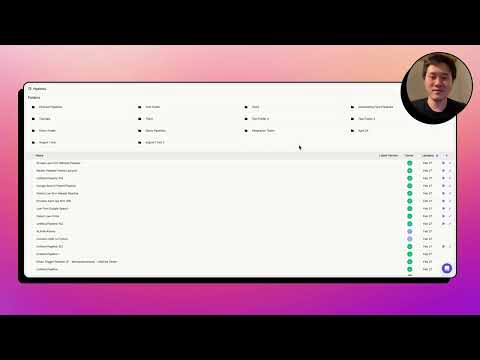
Streamline your lead research and data collection with this powerful automation tool. Discover how to efficiently extract key information from multiple websites and populate it into a centralized spreadsheet, saving you time and effort. This blog post will guide you through the step-by-step process of setting up a versatile automation workflow using Vector Shift's list mode feature.
Automate Repetitive Tasks with List Mode in VectorShift
Set up a Lead Research Automation Example
Build a Scrape Law Firm Website Pipeline
Implement the Google Search and Pipeline Integration
Conclusion
Automate Repetitive Tasks with List Mode in VectorShift
Automate Repetitive Tasks with List Mode in VectorShift
List mode is a powerful feature in VectorShift that allows you to automate repetitive tasks. It enables you to run the same process multiple times on a dataset, making it ideal for automating back-office tasks, lead research, or web scraping.
In this example, we'll demonstrate how to use list mode to automate the process of finding contact information (email and phone number) for law firms across multiple cities. We'll start by integrating with Google Sheets to access the list of search queries, then build a sub-pipeline to scrape the website and extract the required information. Finally, we'll create a master pipeline that calls the sub-pipeline for each search query, automatically populating the results in the Google Sheet.
The key steps involved are:
- Set up a Google Sheets integration to access the list of search queries.
- Build a sub-pipeline to scrape a website, extract the firm name and phone number, and write the data to the Google Sheet.
- Create a master pipeline that performs a Google search for each query, calls the sub-pipeline for each search result, and populates the data in the Google Sheet.
By leveraging list mode, you can automate this repetitive process and quickly build a comprehensive lead list, saving time and effort.
Set up a Lead Research Automation Example
Set up a Lead Research Automation Example
In this example, we'll set up an automation to perform lead research across multiple cities and extract key information like the company name and phone number. We'll be using the Vector Shift platform to build this automation.
First, we'll create a Google Sheet with a list of search terms, such as "patent law firms in New York", "patent law firms in San Francisco", and "patent law firms in Boston". This will serve as the input for our automation.
Next, we'll build a sub-pipeline that takes a URL as input, scrapes the website, and extracts the company name and phone number. This sub-pipeline will be reused for each search result.
Then, we'll create a master pipeline that:
- Reads the search terms from the Google Sheet.
- Performs a Google search for each term and retrieves the top 5 results.
- Calls the sub-pipeline for each search result, passing the URL and the original search term.
- Writes the extracted company name, phone number, and search term to a new tab in the Google Sheet.
By using the list mode feature in Vector Shift, we can automate this repetitive process and quickly build a comprehensive lead list across multiple cities or search terms.
Build a Scrape Law Firm Website Pipeline
Build a Scrape Law Firm Website Pipeline
To build a pipeline that scrapes law firm websites and extracts the firm name and phone number, we'll follow these steps:
- Create a new pipeline called "Scrape Law Firm Website" that takes in a URL as input.
- Add a Scraper node to the pipeline and configure it for recursive scraping to capture content from sub-pages.
- Add two LM nodes to extract the firm name and phone number from the scraped content.
- Add a Google Sheets node to write the extracted data (firm name, phone number, and original Google search) to a new row in the "Data" tab of the Google Sheet.
- Connect the nodes and deploy the pipeline.
Now, this pipeline can be called from a higher-level pipeline that performs the Google search and passes the resulting URLs to the "Scrape Law Firm Website" pipeline in list mode. This allows the same scraping process to be applied to multiple URLs, automating the lead research task.
Implement the Google Search and Pipeline Integration
Implement the Google Search and Pipeline Integration
To implement the Google Search and Pipeline Integration, we'll follow these steps:
1. **Create the "Scrape Law Firm Website" Pipeline**:
- This pipeline will take a URL as input and perform the following actions:
1. Recursively scrape the URL to extract content from the main page and subpages.
2. Use the GPT-4 Mini model to extract the law firm name and phone number from the scraped content.
3. Write the extracted data (firm name, phone number, and the original Google search query) to a Google Sheet.
2. **Create the "Google Search for Patent Lawyers" Pipeline**:
- This pipeline will receive a Google search query from the Google Sheet.
- It will perform the Google search and retrieve the top 5 URLs.
- For each URL, it will call the "Scrape Law Firm Website" pipeline, passing the URL and the original Google search query as inputs.
3. **Integrate the Pipelines in the Master Pipeline**:
- In the Master Pipeline, we'll use the Google Sheets node to read the Google search queries from the Google Sheet.
- We'll then call the "Google Search for Patent Lawyers" pipeline for each search query, passing the query as input.
- This will trigger the entire process, where the Google search is performed, the top URLs are scraped, and the extracted data is written back to the Google Sheet.
By following these steps, we can automate the process of performing Google searches, scraping the top search results, and extracting the relevant information (law firm name and phone number) into a structured data set in a Google Sheet.
Conclusion
Conclusion
Here is the section body in Markdown format:
In this video, we have explored the powerful concept of "List Mode" within the Vector Shift platform. List Mode is a feature that allows you to automate repetitive tasks by running the same process across a dataset.
We walked through an example of automating lead research, where we wanted to find the contact information (such as phone numbers and email addresses) for law firms in various cities. By leveraging List Mode, we were able to build a pipeline that could perform a Google search, scrape the top search results, and extract the relevant information, all while automating the process across multiple search queries.
The key takeaways from this video are:
- List Mode allows you to abstract a repetitive process into a sub-pipeline, which can then be called repeatedly for each item in a list.
- This enables you to automate tasks that would otherwise be time-consuming and tedious, such as lead research, back-office automations, or web scraping.
- By breaking down the process into smaller, reusable components, you can create efficient and scalable automations that save you time and effort.
We hope this video has been informative and has given you a better understanding of the power of List Mode within the Vector Shift platform. Feel free to reach out if you have any further questions or would like to explore more advanced use cases.
Preguntas más frecuentes
Preguntas más frecuentes